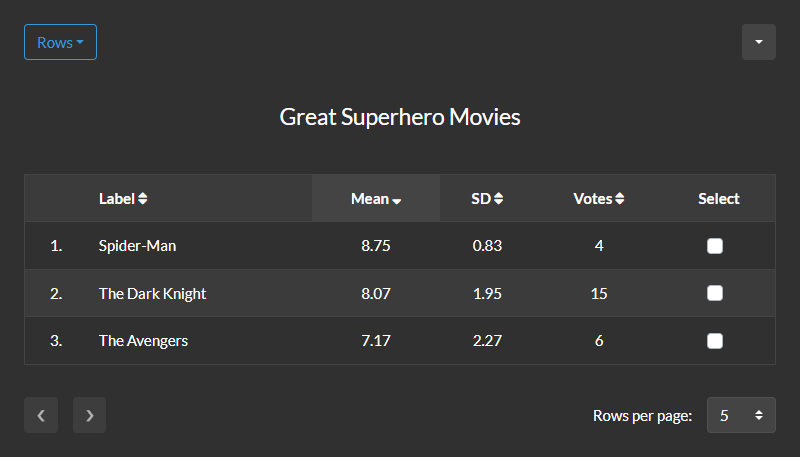How to Create a List
A list displays the data collected by number questions in a table. Each row shows the results of a single number question. List rows can be sorted and filtered. List rows with the same min, max and type can be charted. Only number question results can be included in a list. Read the types of questions guide to learn more about number questions.
Sign in
An account is required to create a list. Sign in, click the account dropdown in the header and click the lists link to go to your lists page. The lists page shows each list in a separate row of the table. This makes it easy to keep track of the lists you created. The title and creation date are displayed for each list. The following admin options are also available:
- Create new list
- View list
- Edit list
- Delete list
This link takes you to the list maker form. It is used to create a new list.
This link takes you to the list.
This link takes you to the list maker form. It is used to edit an existing list.
Click this button to delete the list. This action cannot be undone.
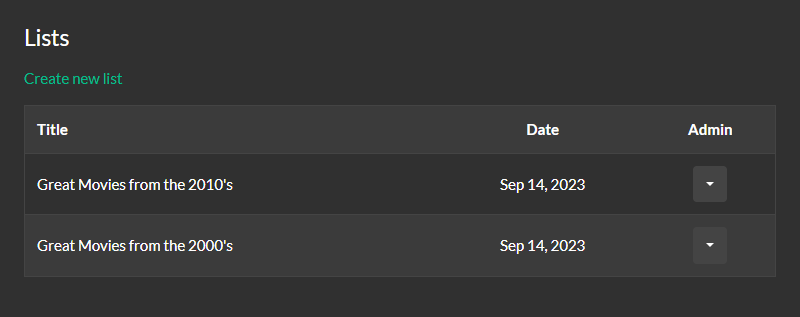
Create list
On your lists page click the create new list link to go to the list maker form. The list maker form has a list title field. This field is required to create a list. The list maker form also shows each number question in a separate row of the table. The text and creation date are displayed for each number question. The stats column has a dropdown button. Click the dropdown button to see the id, type, min, max and votes for the number question. Complete the field in the label column for each number question you want to include in the list. Click the save button to submit your changes.

View list
On the list maker form click the dropdown button in the upper left hand corner. Then click the view list link to go to the new list. The list shows the label, mean, standard deviation and total votes for each row. Click these column headers to sort the list. Click the dropdown button in the upper right hand corner to filter or chart the list rows. Read the data analysis guide to learn more.